oCam: Capture your screen with ease.
Discover oCam, the ultimate application for recordings and screenshots. With its intuitive interface and advanced tools, documenting your digital moments has never been easier. Interested in knowing more? Keep reading to discover the unique features of oCam and transform your recording experience!
The capture and recording of the screen, enhanced
oCam, an application that emerges as a solution for those looking to capture and record the screen in real time. Whatever the need, from creating detailed tutorials, recording epic gameplay sessions, or creating visual presentations, oCam provides a wide range of tools designed to facilitate each step of the process. One of the strengths of this application is its interface, deliberately simple and straightforward in design. This allows users, even those less knowledgeable in technology, to easily configure the exact recording area, select the audio source, and adjust other essential parameters.
Regarding performance, oCam has been praised for its remarkable speed and stability. Whether you are recording for five minutes or several hours, the application maintains its consistency without faltering. Furthermore, its integration capability is surprisingly versatile. oCam works seamlessly with a variety of video and audio formats, eliminating potential inconveniences when editing or playing back on different software or platforms. This integration is not only comprehensive but also smooth, ensuring that the recording process and subsequent exportation are transparent and fast.
The intuitive design of oCam is another one of its great triumphs. Every detail has been carefully considered to ensure that even novices in the world of recordings have the confidence to start and complete their projects with ease. This user-friendliness is reflected in its different versions. While the free version offers an excellent introduction to its capabilities with basic features, the paid version elevates the experience by offering more advanced tools and removing the watermark or time restriction.
However, it should be noted that, at this time, oCam is limited to the Windows platform and only available in English. This may be inconvenient for those operating on other systems or regions, although in the vast world of recording applications, oCam has managed to carve out a niche and stands notably against industry giants like OBS or Camtasia. Although these alternatives may offer more functions, oCam shines for being lightweight, efficient, and for its direct focus on screen recording.
Ideal for tutorials, gameplays, and everything that goes through our screen
oCam is a powerful and efficient tool for those looking to record or capture their screen without complications. While it could benefit from more customization options and wider platform availability, its ease of use and robust performance make it a recommended choice.

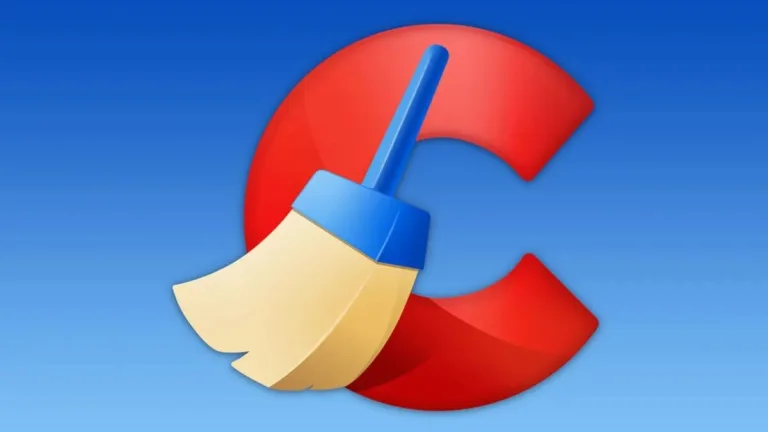
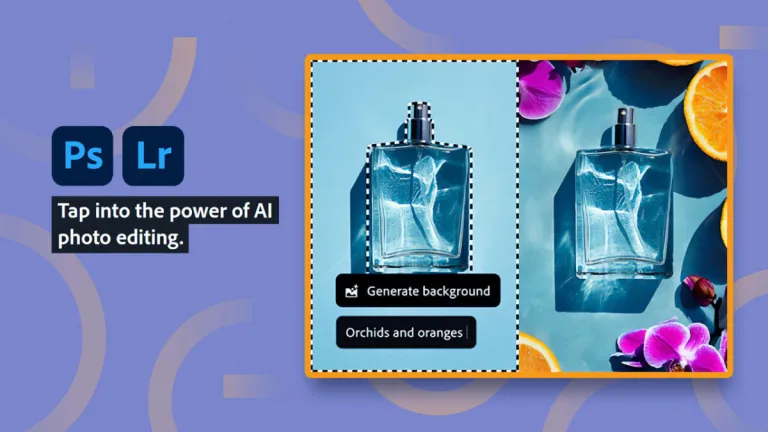


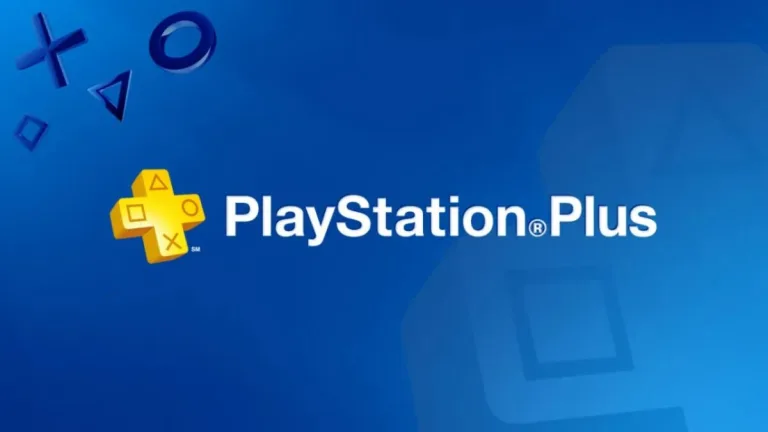



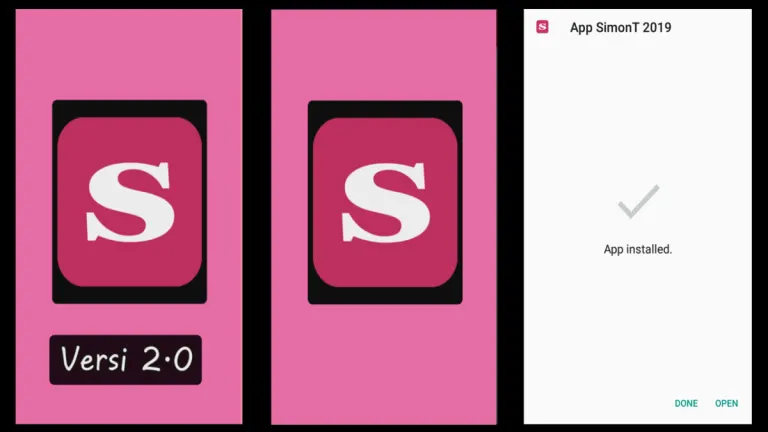

User reviews about oCam
by Anton T
Video and voice disalignment!
by Clifford Deal
It WAS a decent video grabber, unfortunately discontinued. With no on board video game recorder offered by Microsoft, and the X box option nullified by hardware failures, we gamers are pretty much out of it. More
by Anonymous
good program.
great program it is a pity there is no button is a break in it is very necessary
by Anonymous
Perfect quiality.
Perfect quiality + small file size. Ty!
Pros: Quality
Cons: mb fast upload like prntscr.com